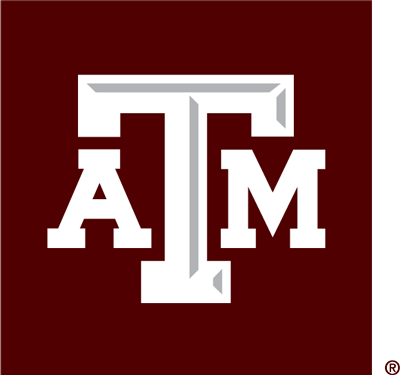-
Submit an AggieWorks Request
- Navigate to the AggieWorks request portal by visiting aggieworks.tamu.edu.
- Log in to the AggieWorks request portal via the Texas A&M University Single Sign-On (SSO) system. If you need help with SSO, please visit the technology services single sign-on page.
- Search for or click on an available tile that best matches the type of service needed.
- Complete the short set of questions asking you to describe the work being requested.
- You may attach a document, photo or video to your request.
- Click to review your work request.
- Submit your work request.
-
Search for an AggieWorks Request Tile
- Click on the search bar and enter a search term to view related tiles.
- Use keywords (for example: hot, cold, water leak, etc.)
-
View Status Updates on Open AggieWorks Requests
- Click on the Process tab from the main menu to view your open AggieWorks requests.
- Click on the Your Open Requests tab to see AggieWorks requests that are currently being reviewed and stage as a work order.
- Older requests that have been completed can be found in the Your Closed Requests tab. The facilities team may need additional information to help complete your request or promote it into a work order.
- Items requiring additional information may be found in the Awaiting Your Review tab.
- Click on an open AggieWorks request to view details.
-
Search for a Previously Entered AggieWorks Request
- Use the Processes Search tab to enter information and search for any AggieWorks request you have submitted.
- You can use the building name or number, date, etc. to begin your search.
- Use the Processes Search tab to enter information and search for any AggieWorks request you have submitted.
-
View My AggieWorks Notifications
- Click on the Notification tab to view the details of any request that has had a change in state or has notes from the Facilities team.